Changing the speed of a clip by dragging up the green line.
To change the speed of the title coming on the screen. By clicking on the drop down arrow of the opacity box, click on the diamond shape to get a green diamond, you are able to drag these up and down, if they are down then the title will not how on the screen, if they are in the middle the title will be half seen and if they are at the top the title will be fully seen.
To add titles, you go to the bottom right hand side button in the middle screen. Click it, click on text then move the video (middle frame) to the right and the text edits will appear in the middle screen. Drag the sample text on the left screen onto the top of the shots. You are then able to change the size of the length of the text by using the curser at the side to make it shorter or longer.
Changing the effects of the effect bad film. Here you are able to use the left and right arrows to increase and decrease certain effects you want. For example I added a lot more scratches to my film than the default scratches.
Choosing different effects to put over the titles. In the end I decided to put effects over the title sequence and leave the titles plain, as with effects over the title sequence making the still shots look more interesting to watch. When adding both effects to the titles and the sequence it was too jumpy and hard to read.
Adding a title and choosing where to put the title, It was a decision between whether to put the titles onto the gun or in the space underneath the gun. We decided to put the titles underneath the gun.






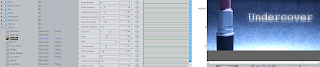



No comments:
Post a Comment